IIS content multiple website to single website SSL installation and configure
Setting up SSL Host Headers on IIS 7
- Obtain an SSL certificate and install it into IIS 7. For step-by-step instructions on how to do this, see
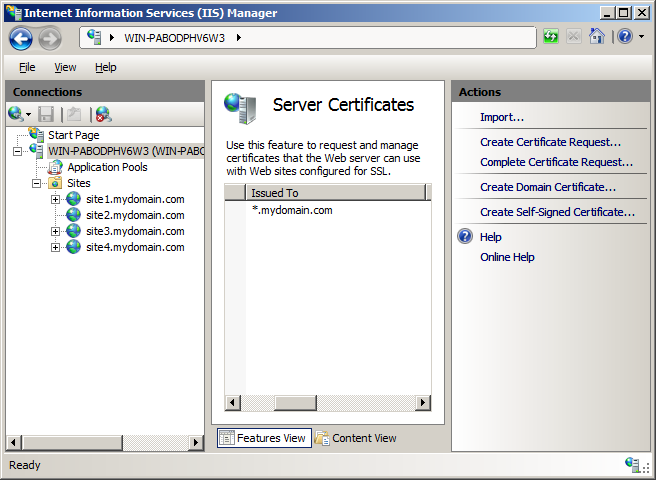
- Once the certificate is installed into IIS, bind it to the first site on the IP address.
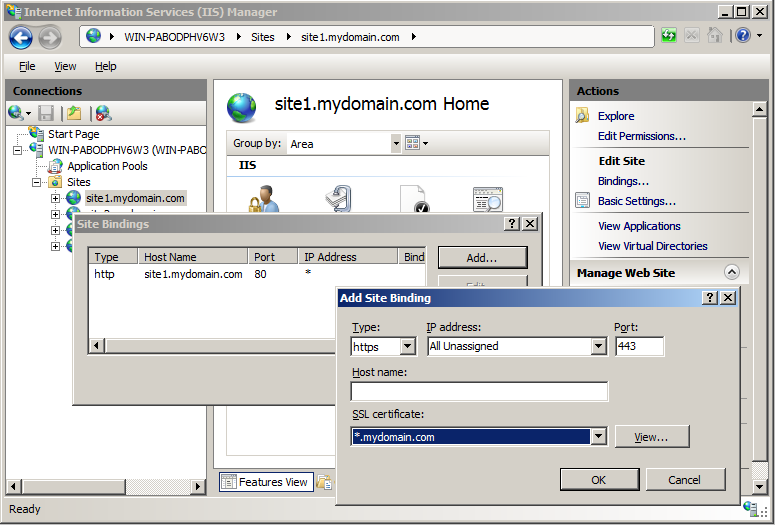
- Open the command prompt by clicking the start menu and typing “cmd” and hitting enter.
- Navigate to C:\Windows\System32\Inetsrv\ by typing “cd C:\Windows\System32\Inetsrv\” on the command line.
- In the Inetsrv folder, run the following command for each of the other websites on the IP address that need to use the certificate (copy both lines):
appcmd set site /site.name:"<IISSiteName>" /+bindings.[protocol='https',bindingInformation='*:443:<hostHeaderValue>']
Replace <IISSiteName> with the name of the IIS site and <hostHeaderValue> with the host header for that site (site1.mydomain.com)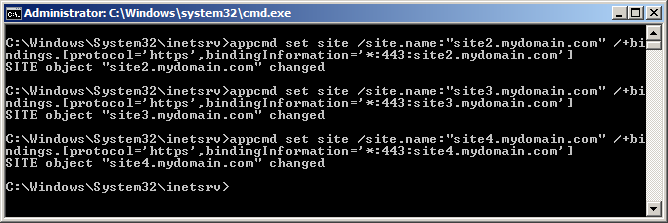
- Test each website in a browser. It should bring up the correct page and show the lock icon without any errors. If it brings up the web page of the first IIS site, then SSL Host Headers haven’t been set up correctly.
>Go to Start Menu, click Run, type "cmd", and then click OK.
>Go to the location “C:\Windows\System32\inetsrv\config”
>Please openf applicationhost.config file edit require line
> <site name="domain.in" id="15" serverAutoStart="true">
<application path="/" applicationPool="domain.in">
<virtualDirectory path="/" physicalPath="C:\inetpub\wwwroot\domain" />
</application>
<bindings>
<binding protocol="http" bindingInformation="*:80:www.domain.in" />
<binding protocol="http" bindingInformation="*:80:domain.in" />
<binding protocol="https" bindingInformation="localipaddress:443:www.domain.in" />
</bindings>
</site>
>Enjoy
Thank you for the information free projects online.For Technical academic projects <a href="https://takeoffprojects.com/vlsi-projects-for-ECE”>VLSI Projects ECE </a> On Takeoff Edu Group.
ReplyDelete